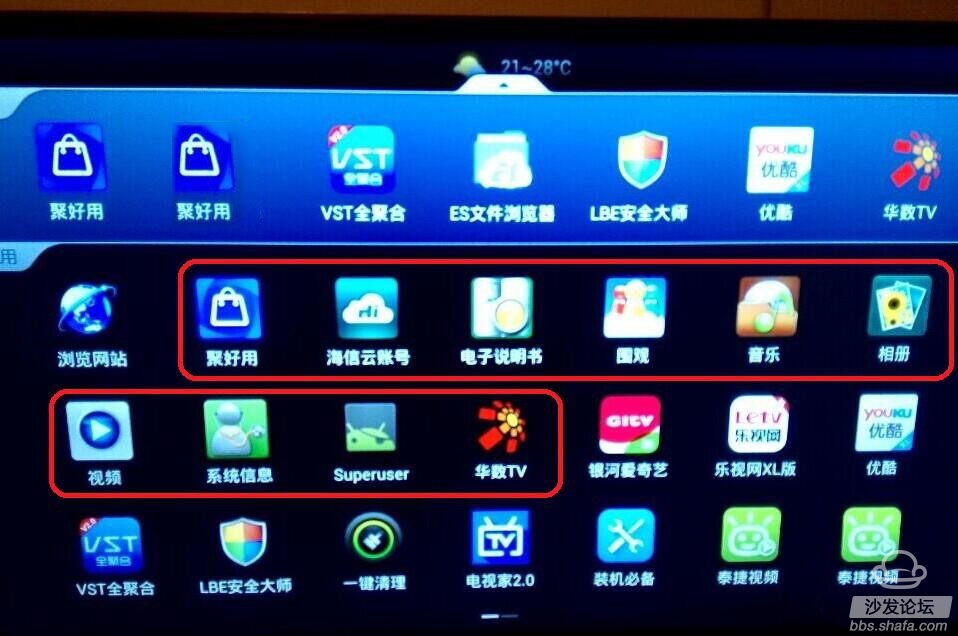Hisense Smart TV ROOT and uninstall built-in application tutorial
The wayward and wealthy I finally started off with the long-awaited Hisense TV! ! Open the box and open it, wow ~~~ The picture is super clear! ! ! Run super smooth! ! Cool features are super! ! but.......... Why is there so much pre-installed software for high-X maps, Beijing X Mall Shenma. . . Not use well So Virgo I, after strenuous efforts after researching day and night, has finally completed this eternal fool root tutorial, you are happy oil! Nonsense to talk about this, the following tutorial (Note: The tools suggested in the tutorial can be downloaded at the end of this post) First, the preparation steps: 2. The TV and computer are connected to the wireless router. 4, ready for mobile phones and data lines and mouse (wired and wireless can be) one each. Second, start ROOT 1. Unzip the RAR file on the computer, open the TV root tool folder, click on the root.bat file, enter the wireless IP of the TV you just checked, and press Enter all the way to the end. The first step is to install the LBE Security Master. There are two ways to do this. One is a computer browser installation The second is the mobile browser installation The computer browser installation method is as follows: 1. Search for XY in Gadget. After downloading the Kitty Tool, click Install Remotely. 2, open the computer's IE browser, enter the URL! 3, click and drag and install to find the folder where you store the APP. 4, after taking the APP will appear 0% of the situation, do not worry. 5, it is because to complete the installation operation to the TV! After the installation is complete, you can install another APP. At this time, the browser still shows 0%. Refresh the browser and re-drag it again! The computer browser used in this tutorial is: Cheetah browser, mobile phone is UC browser, other browsers are welcome to explore and supplement ~ The mobile browser installation method is as follows: 1. First, the mobile phone connects the computer through the data cable to copy 2 APK files to the mobile phone. It is better to create a new folder in the mobile phone, and put a APP into the name that is easy to remember. 2. Then open the above prompted IP address through the mobile browser. The effect of opening the IP in the mobile browser is as follows: 3, then click and drag to install! Click on the file manager and find the location where you saved the 2 APKs in your phone for installation! 4, after the installation is complete, it will appear: Congratulations, the installation was successful! 5, the basic installation has been completed, you can open your installed APP on the TV. Authorize and delete software processing! Fourth, a brief introduction to LBE security master LBEanquandashi_228.apk After installing the LBE, enter the LBE, the system will remind you whether to authorize this application, certain points allow, if the delay is denied, trouble to uninstall this software, and then reinstall! And then you can re-point to allow ~ not allow permission is not authorized to uninstall the built-in program! LBE requires a mouse ~ inside the need to use the mouse to take, remote control is not operational, this APP is set for the phone, TV no way to touch directly to take. . If no authorization prompt box appears, it means that your TV does not support the control of this ROOT program. Please find another trick. . . note: The TV memory is relatively small, nothing can be loaded, and several video software + operating data are installed. Look at the on-demand broadcast, recommend to get a good look, number of Chinese, iQiyi, LeTV Watch live, it is recommended to install vst all-aggregator, TV Home 2.0 Clean up the software, install a key to clean up and save space! Last reminder! ! After ROOT does not appear big problem, as long as you do not uninstall the above software is OK. As for the hardware failure, such as the sound does not ring, the network cable interface can not be used on the Internet, it would have to call the customer service repair. One year warranty! Do not worry about the money, they will find someone to drag it! If you accidentally point back to the real problem, then you still contact customer service, attitude and kindness and customer service sister explain the explanation, let them come over and check, if there is a problem they will solve, Hisense's customer service is still great! Above reminder if you do not see! TV bricks increase risk! So be sure to look! Electric Ceramic Cooktop,Ceramic Cooktop,Electric Stovetop,Electric Cooktops Ceramic Stove Shaoxing Haoda Electrical Appliance Co.,Ltd , https://www.zjhaoda.com
1, must have a wireless or wired router, it is best to use a cable to connect the TV and computer, after all, use cable to watch TV and computer Internet access are faster, no condition to connect a wired friend can also be wireless.
3, check the TV's wireless or wired IP, system settings - network settings - network details, you can see the TV's IP. 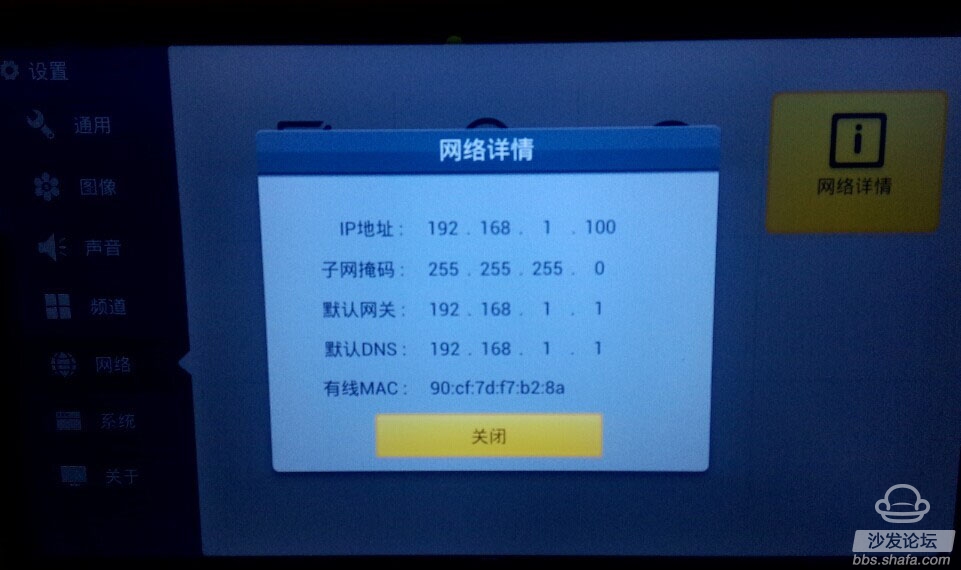
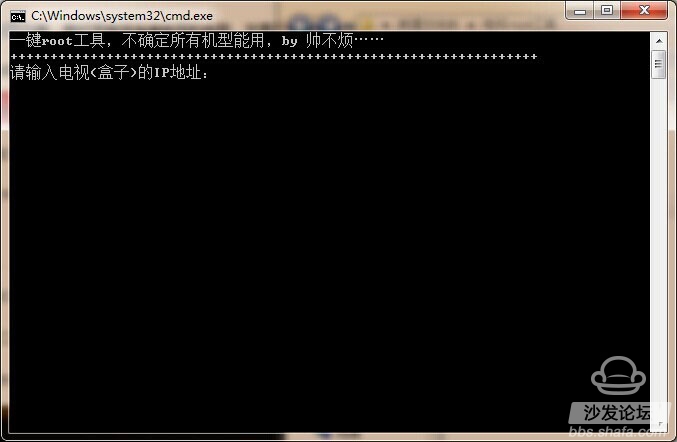
2. After the ROOT is completed, the TV will be automatically restarted. After the restart, check whether there is a superuser icon. If there is evidence that the ROOT is successful, if the above operation is not repeated, it is generally a success! 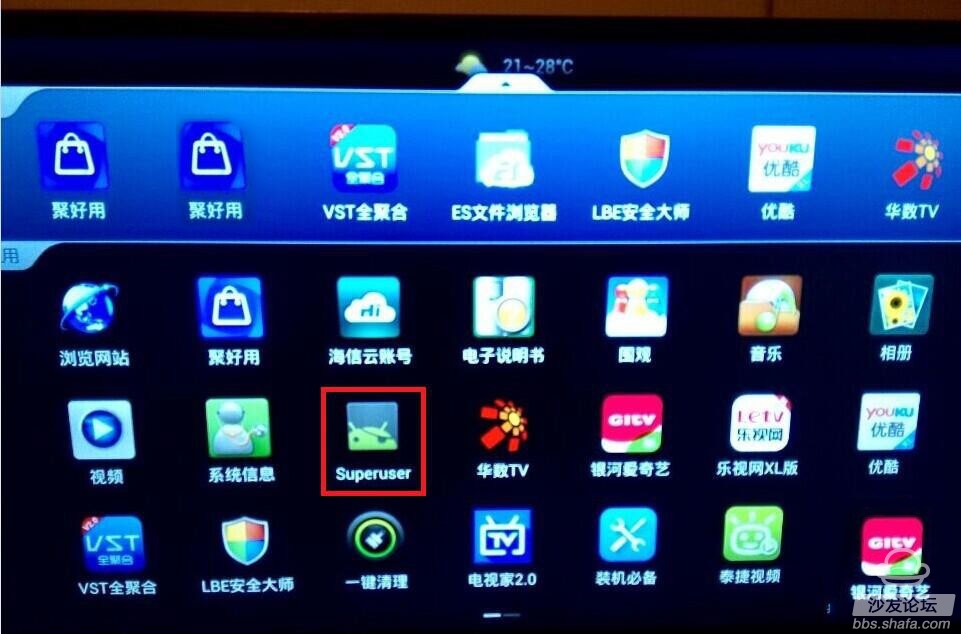
Third, the installer and uninstaller method: 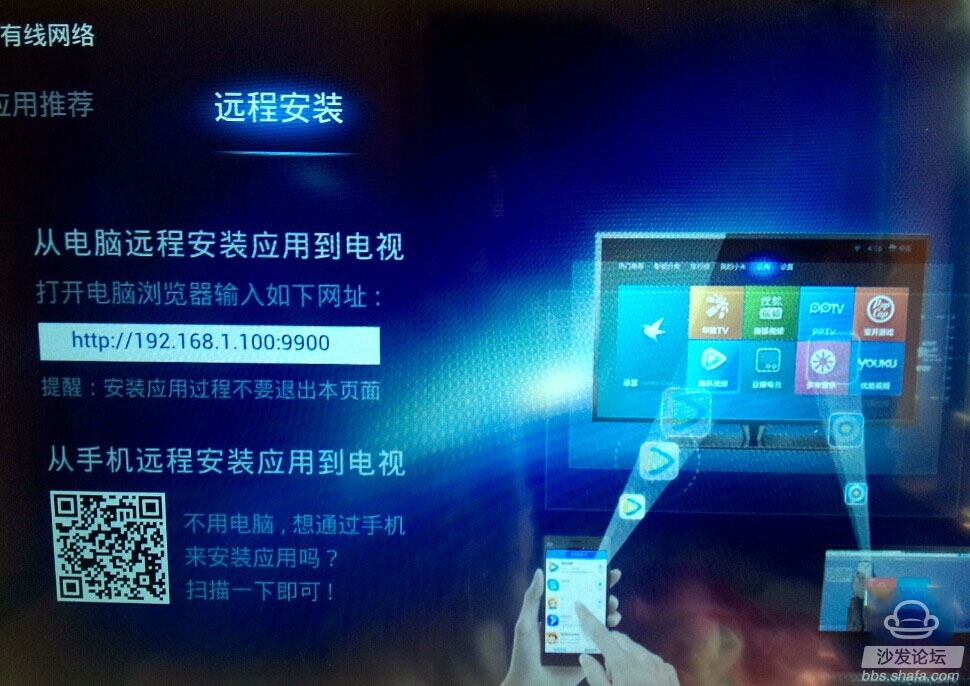
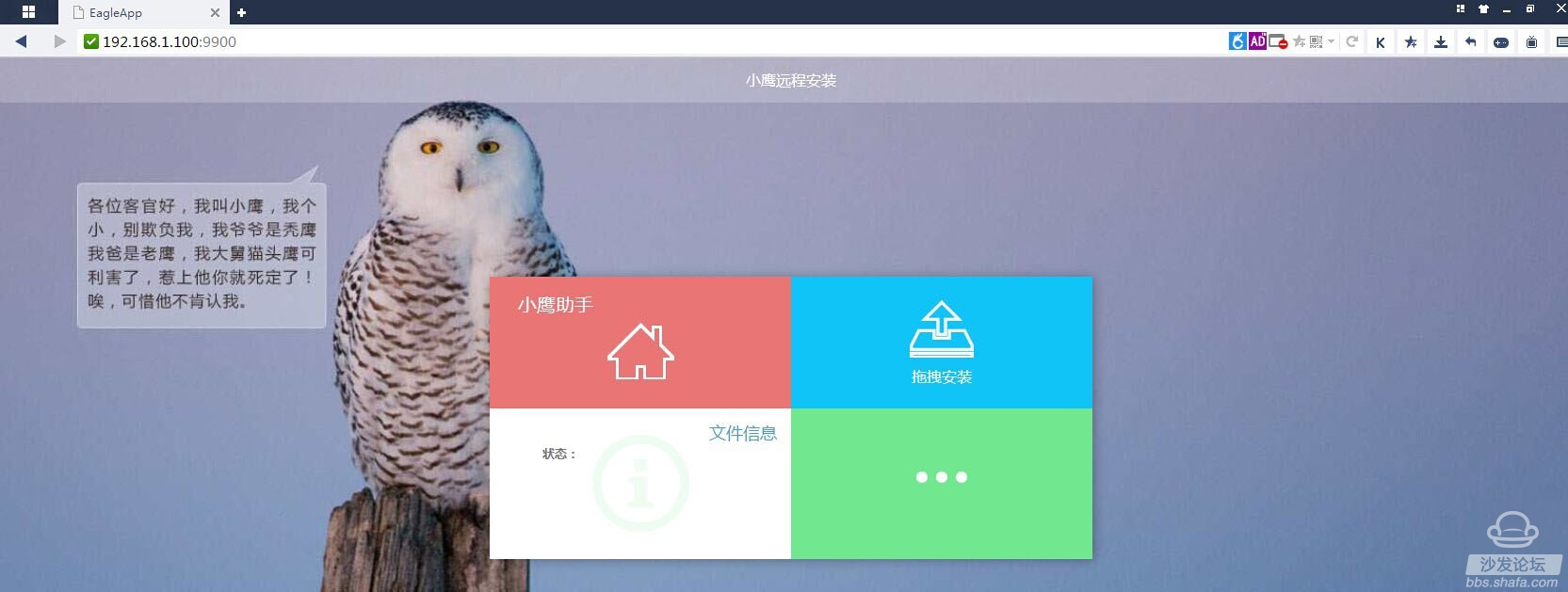
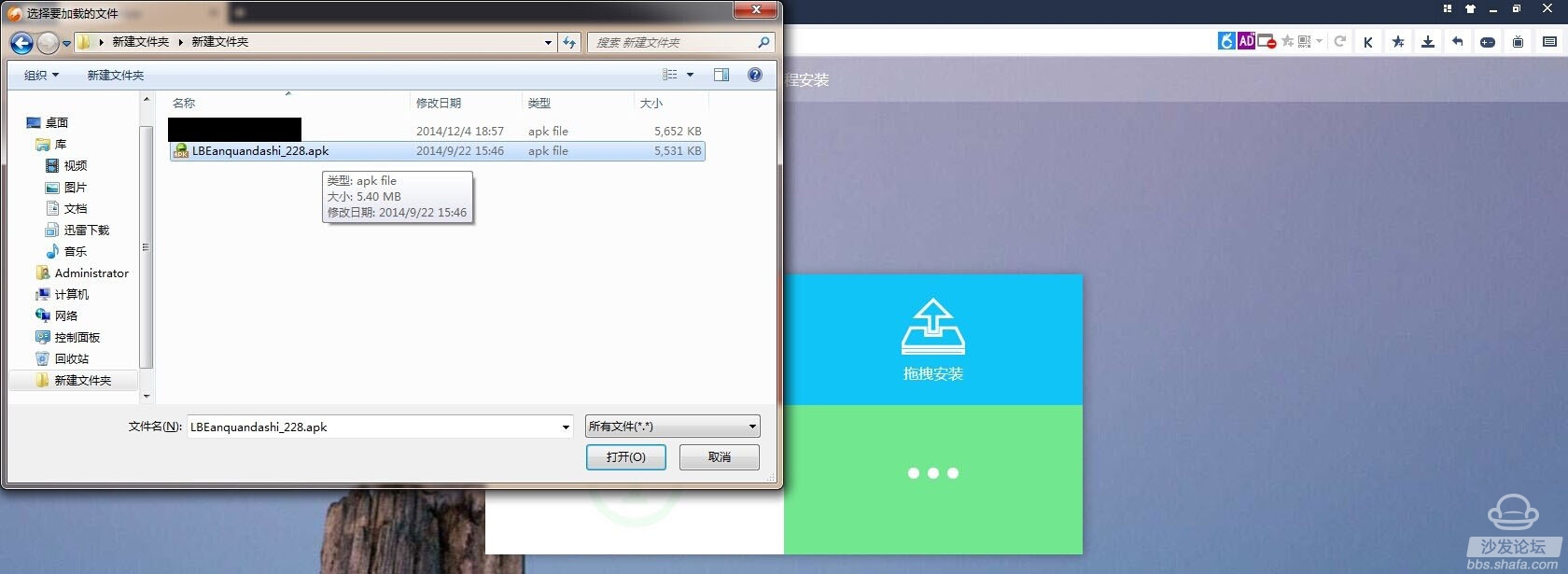
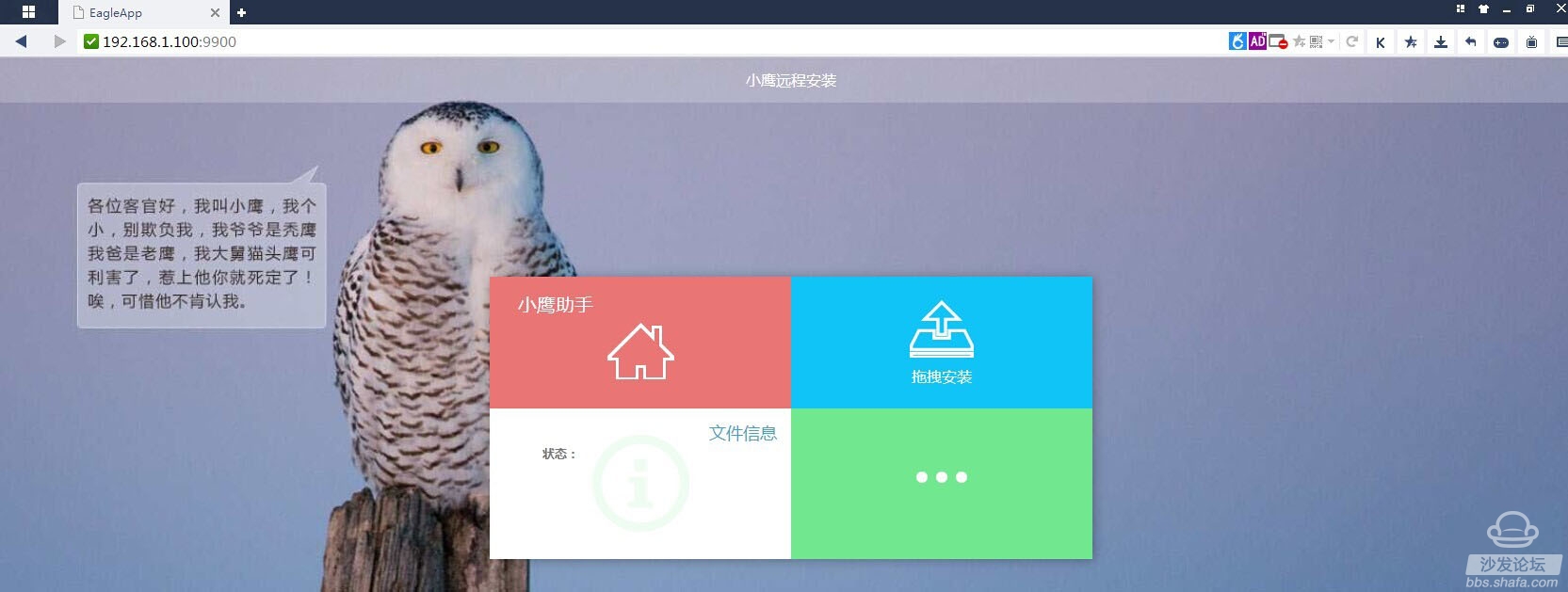
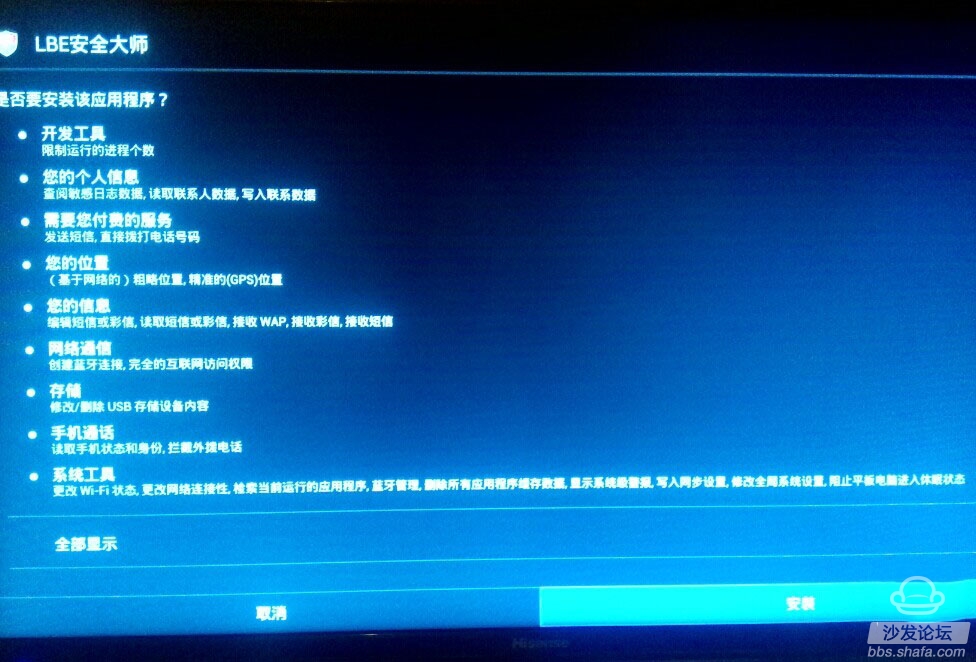
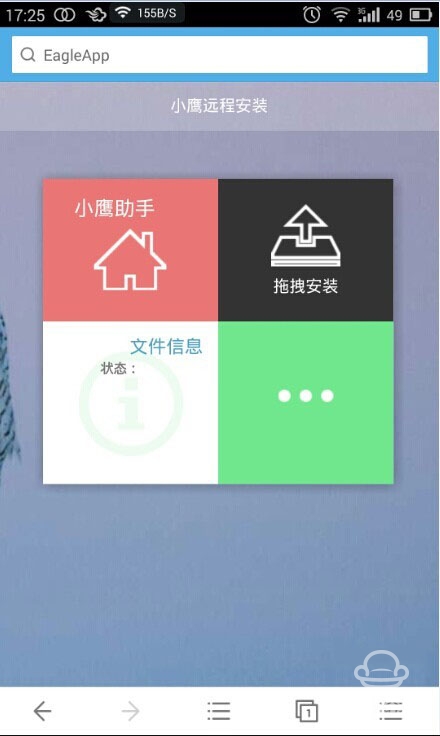
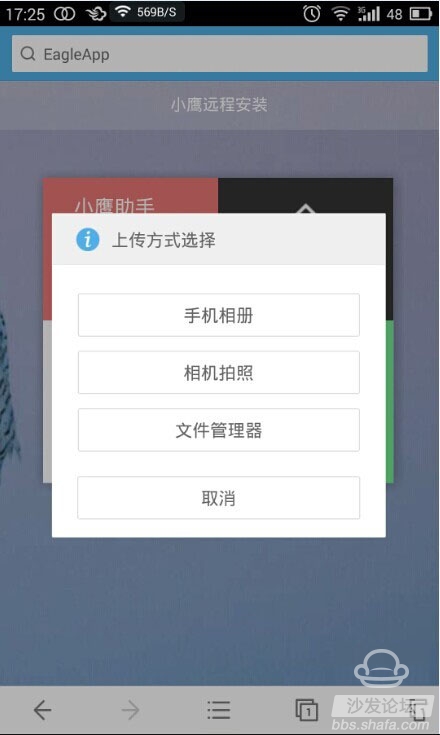
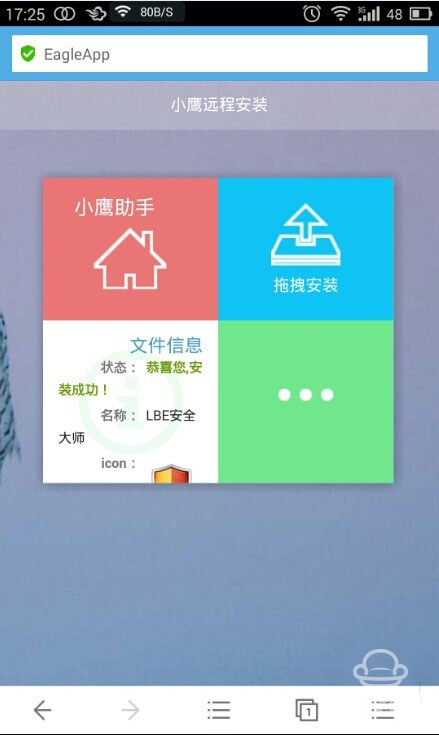
LBE Security Master: Uninstall the built-in TV program, need an external mouse to delete the built-in programs and software in the TV 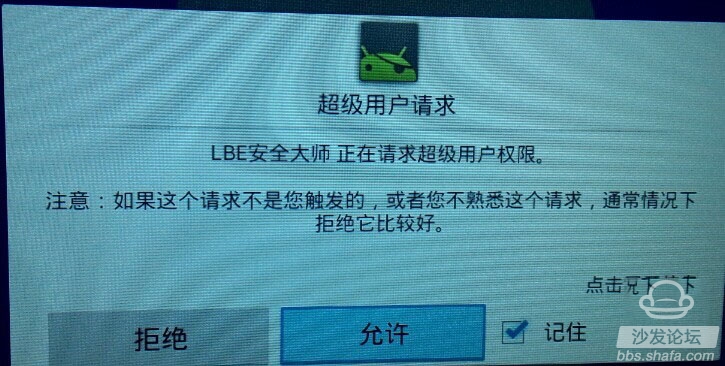
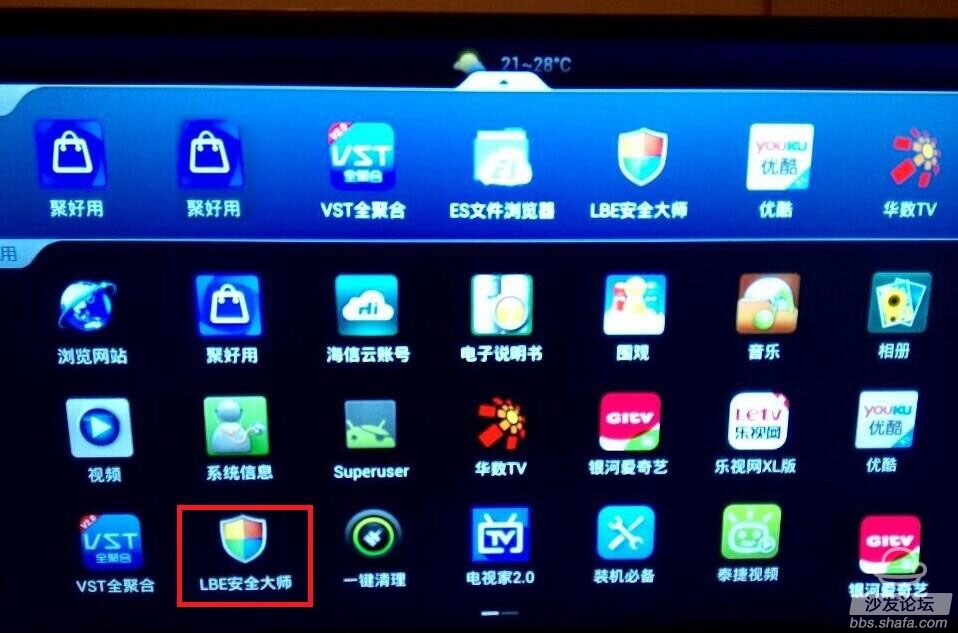
Fifth, delete the system comes with the software, it is best to retain these few, the following figure circled with a red pen, please retain! Uninstalling the following software may fail to boot!