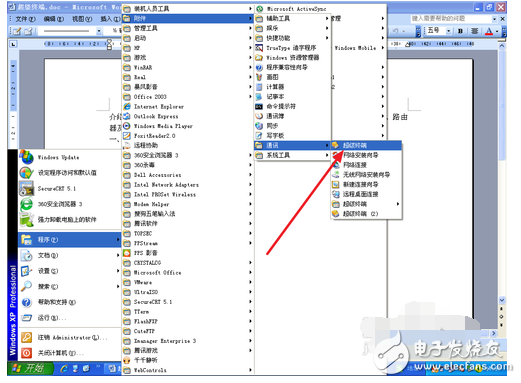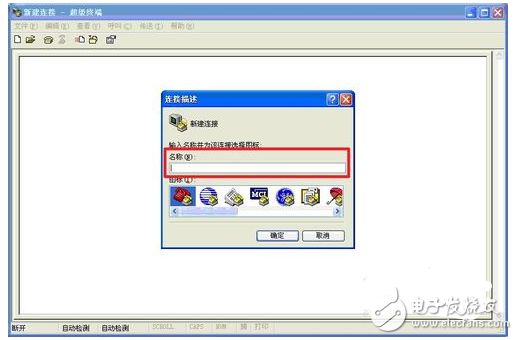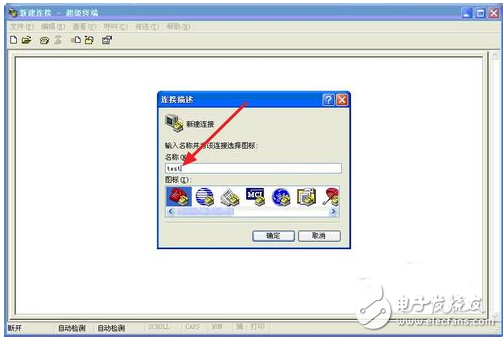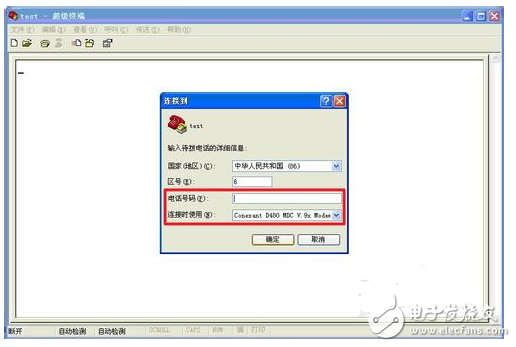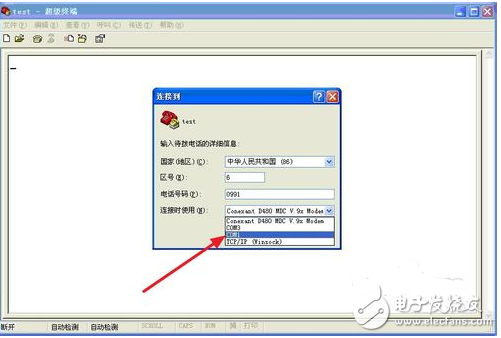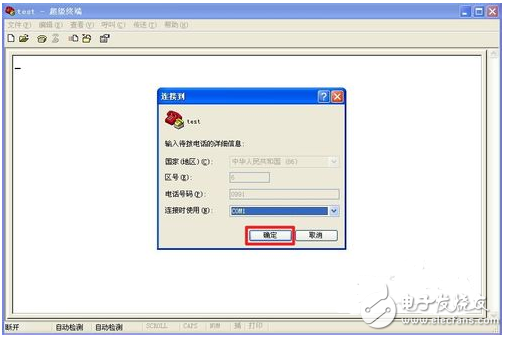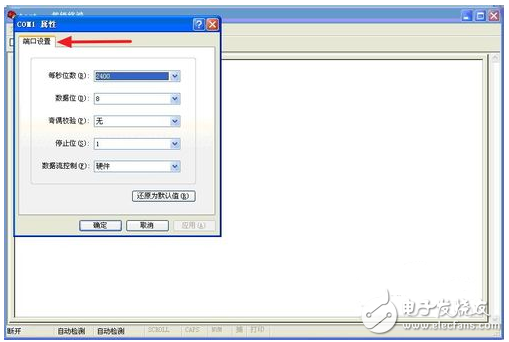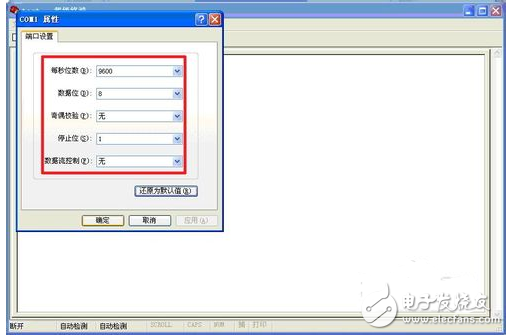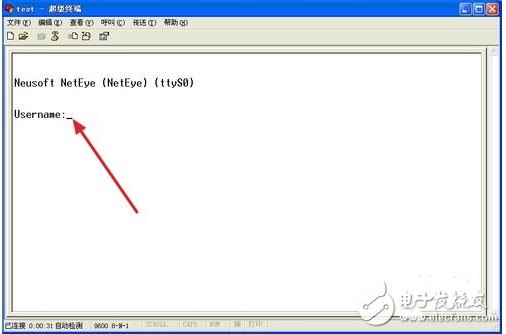How to use HyperTerminal _ HyperTerminal Tutorial
The network is a very complicated thing. The network server needs to build a lot of solid firewalls to ensure the security of all our computers. Otherwise, our computers are vulnerable to hackers when they are online. HyperTerminal is a special network device that is performed when the network administrator performs network management. When debugging the MCU system, we often use the super terminal that comes with widows as the display. We can open a new terminal by clicking Start → Programs → Accessories → Hyper Terminal in the communication. Then set the name, select the port (such as COM1), baud rate (that is, the number of bits per second), data bits (usually select 8 bits), parity (generally no), stop bit, data flow control (general Choose None) and you are ready to start using HyperTerminal. Entering characters directly in the HyperTerminal with the keyboard will be sent out through the serial port. When no echo is set, the input will not be visible. Connect the 2 pin (that is, the data receiving end) of the serial port with the 3 pin (that is, the data sending end), and then press the keyboard, you will find that the pressed key is displayed on it, which can be used to detect whether the serial port is working properly. After the serial port of the MCU is converted to 232 level and connected to the serial port of the PC, the information can be displayed and the command can be sent through the HyperTerminal. HyperTerminal is a serial port debugging tool that comes with Windows. It is simple to use and is widely used in the primary debugging of serial devices. 1. Click “Start†→ Accessories → Communication → Hyper Terminal. Click to enter "HyperTerminal" as shown below, the red box shows the place to name the HyperTerminal. Just write any name to the "Name" column in the "Connection Description" window, then click "OK". After entering the "Connect to" window, there are items such as "Country", "Area Code", "Phone Number", and "Use when connecting". Only the contents of "Phone Number" and "Connected" are required. Add/select, Enter any number in "Phone Number", and you need to select the corresponding COM port in "Use when connecting". Here we select COM1 port, as shown below. After filling in the corresponding content in the "Connect to" window, try the following, then click "OK" to enter the next view. After entering the "COM1 Properties" window, as shown in the figure below, the main purpose is to set the port. In the "COM1 Properties" window, we only need to click the "Restore to Default" button, so that each parameter can be automatically restored to the value of this connection property, or manually set, the parameters are as follows: Shown in . After setting the parameters in the previous view, click OK to enter the command line operation window of the HyperTerminal connection, indicating that the HyperTerminal connection has been established. The view is as follows. After entering the command line operation window, click any blank space in the window to ensure that the cursor is in this window. After continuous tapping, the connected network device can be configured and operated. The position indicated by the red arrow in the figure below. , is the place to enter the network device user name. The dome Optical Lens is a hemisphere. The thickness of the two optical surfaces is equal, forming a naturally strong shape, which becomes stronger under pressure. This makes Dome Lens ideal for underwater environments and applications such as camera dome ports and diving windows.BK7 or K9L domes hemispherical lenses are mainly used for meteorological applications. BK7 provides excellent transmittance in the 300nm to 2μm range. BK7 is a relatively hard material with excellent chemical durability.UV Fused Silica Domes: For applications operating in the deeper UV range, Worldhawk offers a series of UV Fused Silica Domes. Fused silica domes are commonly used for extremely high pressure underwater applications.Optical sapphire dome: For infrared applications, we can provide dome Spherical lenses. Sapphire is an extremely hard material with a transmittance of over 80% in the wavelength range of 2-5 microns. Like fused silica, sapphire can withstand extreme pressure, making it the perfect material for underwater camera and missile fairing applications. Dome Cover Lens,Bk7 Optical Glass Dome,Uv Fused Silica Dome,Customized Optical Hemisphere Zoolied Inc. , https://www.zoolied.com